Activate users
On the User Activation page, all users who have registered via the KatApp Dashboard registration form are listed in a scrollable list on the left-hand side. The list is sorted alphabetically. By clicking on a user, the user’s information is displayed on the right-hand side. The user information contains the user’s registration details.
The tenant of this organisation must activate the users so that they can successfully log in to the KatApp Dasboard with their user credentials. The tenant can do so by clicking the Activate User button.
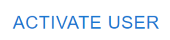
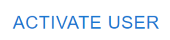 When the user is activated, they are automatically assigned the “DashboardUser” role (further information on roles can be found here). The user is only authorised to access the dashboard with this role.
When the user is activated, they are automatically assigned the “DashboardUser” role (further information on roles can be found here). The user is only authorised to access the dashboard with this role.
If the user is not allowed to access the KatApp Dashboard or the user details are incorrect, the tenant has the option to delete the user permanently. That is done by clicking the Delete Icon. A dialog window will pop up, asking one more time whether the user should be deleted. By confirming again, the user is permanently deleted.

